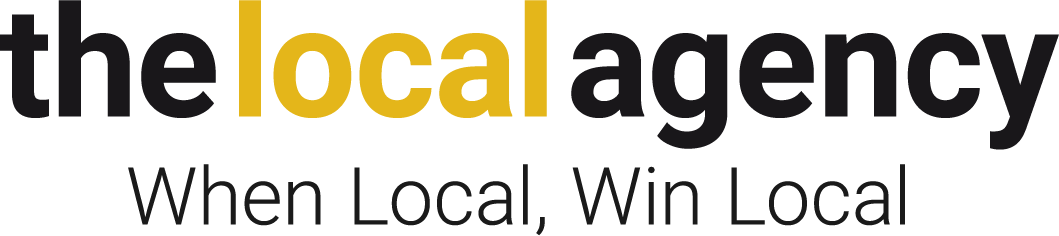Video verification confirms the legitimacy of your business, ensuring customers can trust the information presented on your profile. This process typically involves a live video call with a Google representative, where you demonstrate your business location, provide necessary documentation, and verify your identity.
During the process of setting up and managing your Google Business Profile, video verification issues may arise that can hinder your ability to fully utilize this valuable tool. Troubleshooting these issues often proves straightforward, allowing you to enhance your online profile with minimal disruption.
Common Issues During Google Business Profile Video Verification
There are many common issues that you may experience during GBP video verification, such as:
Poor Video Recording Quality
One common issue is the quality of the video recording. If the video upload is poor in quality, it might not clearly depict the necessary details about your business. Ensure that your recording showcases your business name prominently and includes views of the interior, exterior, and any required signage. Ensure that the lighting is adequate so that the verification video can be easily reviewed by the Google support team.
Lack of Proper Authorization
Another frequent problem occurs when users are not authorized to represent their business. This situation can lead to the rejection of the verification video. You must be able to demonstrate your authority to verify your business during the video call. If you are a client or a representative, ensure you have the necessary permissions beforehand.
Your Verification Video Won’t Upload
If you find that your verification video won’t upload, don’t panic. First, check your internet connection to ensure it is stable. A poor connection can interrupt the video upload process, leading to frustration. If everything seems fine on your end, try clearing your browser cache or switching to a different browser altogether. Sometimes, technical glitches can prevent video uploads, and a simple reset can solve the issue.
If All Else Fails, Upload a New Video
Consider recording a new video if you still face difficulties after these steps. Take the time to plan your video carefully, making sure that it meets the requirements set by Google. Ensure that the video is within the specified time limit and captures all necessary angles of your business.
Once you have created a new video, follow the upload instructions meticulously. If problems persist, reaching out to forums or Google support may provide additional insights into the issue.